1.4 | Edit, Preview Live and LIVE mode
From Director you can launch a level in 2 different modes:
- Launch in Editor
- opens a level within the Pixotope Editor including the full user interface
- allows viewing the level in WYSIWYG or Preview Live mode
- Launch in LIVE mode
- launches the level for your live production without a user interface. It allows for full performance and can also be done remotely
If WYSIWYG is enabled for the level, it will render a preview output of the level, with camera tracking, even if the level is not in Preview mode. Certain features and effects will not be active in WYSIWYG, and the Preview Live mode must be used. Preview Live is the equivalent of running Pixotope Director in LIVE Mode, but be aware that it will be rendered at the resolution of your viewport and scaled to the output resolution, which might cause unwanted artifacts (especially with interlaced input material).
You will find the Preview Live button at the top of the Editor, with a drop-down menu to access the different modes:
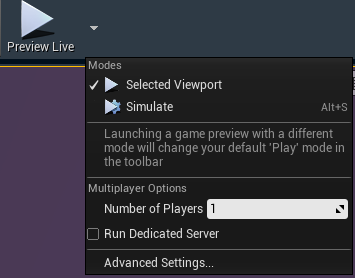
Selected Viewport: this will run the level in the selected viewport. The Tracked Camera will be the point of view, and you will no longer be able to edit the level while it is in LIVE mode.
In Preview Live, the level will be rendered at the resolution of the viewport and scaled to fit the SDI output resolution. This might cause unwanted artifacts (especially with interlaced input material).
Simulate: this will run the level in the selected viewport, but will not switch view to the Tracked Camera. While simulating, you have full access to the Editor's tools, so you can modify the scene and its contents, or even place new Actors. This is handy for adjusting the position and behaviour of actors. You can save certain changes made in a "Simulate In Editor" session by right-clicking the actor and selecting "Keep simulation changes".
Capabilities of the different modes
| Launch in Editor | opens level in Editor | standard |
| |
|---|---|---|---|---|
| with WYSIWYG enabled |
| |||
| Preview Live (Simulated) |
| F8 - toggles between the two Preview Live modes | ||
| Preview Live (Selected Viewport) |
| F10 - toggles locking/unlocking to the tracked camera, to allow free movement | ||
| Launch in LIVE mode | launches level without interface |
| F10 - see above |
- changes have to be saved using "Keep Simulation Changes" → Unreal Engine Documentation