1.4 | Object types in Pixotope
You can easily convert 3D objects between these types by right-clicking them in the 3D view or the World Outliner and selecting the new type.
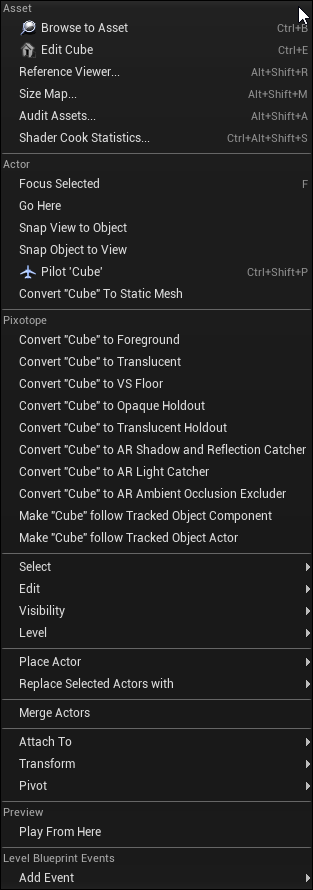
Convert
Foreground (default)
- This is the default for all objects
- It renders the object in front of the video
Translucent
- It renders objects with translucency and possible refraction in front of the video without anti-aliasing the video
VS Floor
Sets the object to a state where VS compositing planes will always be in front. This avoids the risk of clipping e.g. when the VS compositing plane (with the talent feet on the ground) intersects with the floor object.
Opaque Holdout
- A holdout object prevents any AR object from occluding the video backplate in the region where it is placed
- This makes it appear that AR objects pass behind that section of the video backplate
- The object itself is not rendered
Translucent Holdout
- Same as Opaque Holdout, but controls the translucency using a gradient based material
- This can be used to provide a feathered edge to a holdout object to soften the blending
- The default material gives a radial gradient
- Note: The selection of this type is only possible through the World Outliner
How to set up a custom linear gradient
- Right click the 3D object and click "Convert object to Translucent Holdout"
- Create a copy of the "ARTranslucentHoldout" material in your project
- Open the copied material
- Add a "TextureCoordinate" and a "BreakOutFloat2Components" node and chain them into "Emissive Color" connector of the material
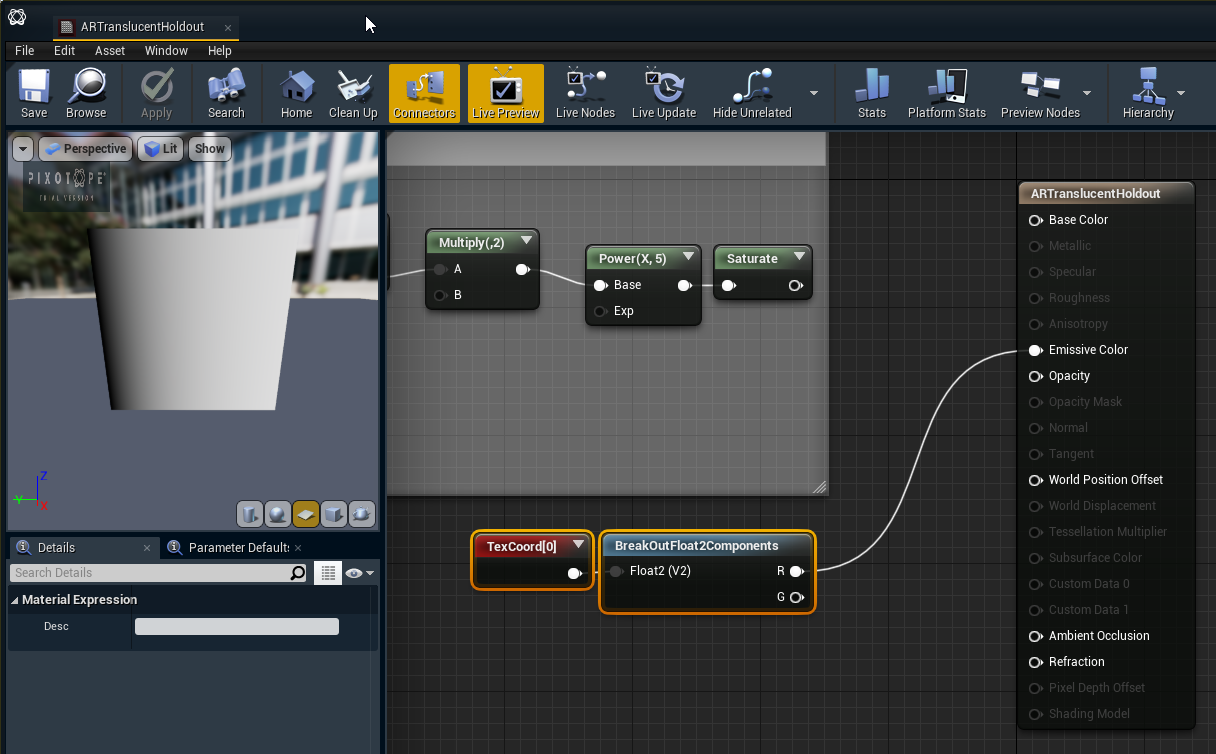
- To continue the holdout, just put an "Opaque Holdout" next to it

For debugging
- Go to "World Settings" → "Pixotope World"
- Set the "Visualization Mode" to "Feathering Mask"
AR Shadow and Reflection Catcher
- It renders shadows and reflections that are cast onto this object
- The object itself is not rendered
- These are typically floors or walls where you want to catch shadows and reflections to be composited on top of the video
AR Light Catcher
- Same as "AR Shadow and Reflection Catcher" but capturing lights
Typically used for virtual lights that don't exist in, but should affect the video backplate
AR Ambient Occlusion Excluder
- In the area the volume covers, ambient occlusion will not be rendered
- This can be used on intersecting shadow-catcher planes
AR Shadow Excluder
- In the area the volume covers, no shadows are rendered
Used in conjunction with object trackers
Tracked Object Component
Links the object directly to an object tracker
Tracked Object Actor
- Parents the object underneath an actor which is linked to an object tracker. This option allows offsetting your object relative to the object tracker.
Learn more about how to Set up object tracking