1.4 | Running live production
Launch level in LIVE mode
In production, you launch the levels in LIVE mode. This can be done remotely.
- On the "Launch" page, hover over a level
- Click "Launch LIVE"
- Select the machines you want to run that level on
- Click "Launch level"
The project has to have the same local path on all machines.
Make performance optimizations
The performance of the level depends on a lot of different parameters, such as:
- Hardware
- Level
- Video I/O
- Compositing and Effects
Final performance optimizations can therefore only be performed on the same system you are running your production on.
Check out Performance and Profiling in the Unreal engine → https://docs.unrealengine.com/en-US/Engine/Performance
Video tutorial - Performance Debugging.
Use offline mode (optional)
If the production is being carried out on a mobile site, for example, you may need to use Pixotope "offline" for a period of the production. For this, you can choose to switch to offline mode.
Learn more about 1.4 | License modes: online and offline licensing.
Switch to offline mode
- Click the user menu in the top right-hand corner of Pixotope Director
- Choose "Switch to offline mode"
- Choose how long you want this Pixotope license to be in offline mode
The number of days you fill in has to be within the expiry time of the license
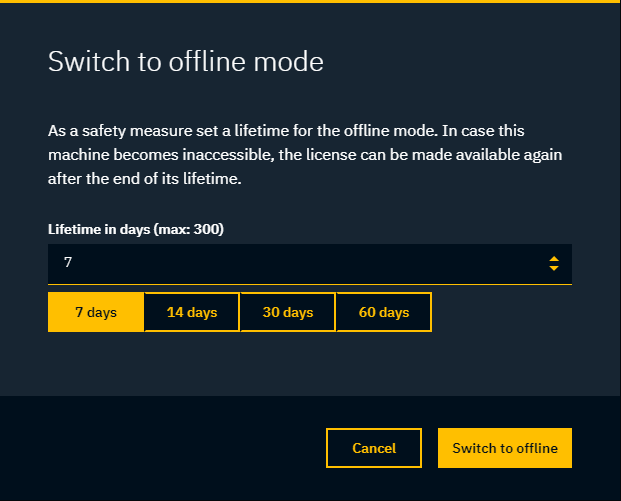
Do not choose a longer duration than necessary. If the machine crashes and cannot boot anymore, the license cannot be released until the end of this duration.