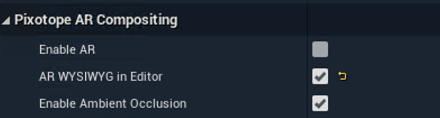1.4 | WYSIWYG broadcast workflow
Pixotope Editor utilizes the What You See Is What You Get (WYSIWYG) concept for the live editing of levels. As the name implies, it allows graphics operators and artists to create, design and edit in the context of a live studio environment. This means that features such as video inputs and outputs, camera tracking and remote control are all available in the Editor while you are editing.
Assuming Video Inputs and Outputs and camera tracking have been configured correctly in Pixotope Director, no user interaction is required to use the WYSIWYG system. Pixotope Editor automatically adds the necessary components to your level. If you create an empty level or import an existing Unreal level into Pixotope Editor, it will automatically create the following actors in the level:
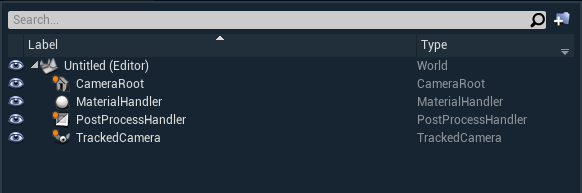
CameraRoot defines the origin of your virtual scene. The TrackedCamera actor is parented under the CameraRoot, which means that any transformations of the CameraRoot will also apply to the TrackedCamera. CameraRoot can be translated and rotated from the "Details" panel in the Editor or the "Object Adjustment" panel in Director.
The TrackedCamera is the virtual representation of your physical camera and camera tracking system. It receives camera tracking data from the Camera Tracking Server (CTS) and is responsible for creating the final output graphics. Users never interact with the TrackedCamera directly.
The MaterialHandler coordinates and keeps track of compositing and image processing inside the render engine. Users never interact with the MaterialHandler directly.
The PostProcessHandler is an actor that allows for advanced image processing and effects. Pixotope utilizes this as part of its effects and compositing pipeline. Users are free to use the PostProcessHandler to tweak effects in addition to adding additional PostProcessing volumes as needed. The "Effects" and "Color Grading" panels in Pixotope Director interface with the PostProcessHandler.
WYSIWYG can be turned off in World Settings.
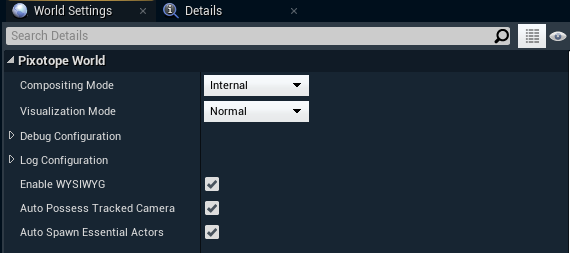
To see the live video preview for AR backplate in the Editor viewport, enable "AR WYSIWYG in Editor" (in the World Settings tab) in addition to "Enable WYSIWYG".