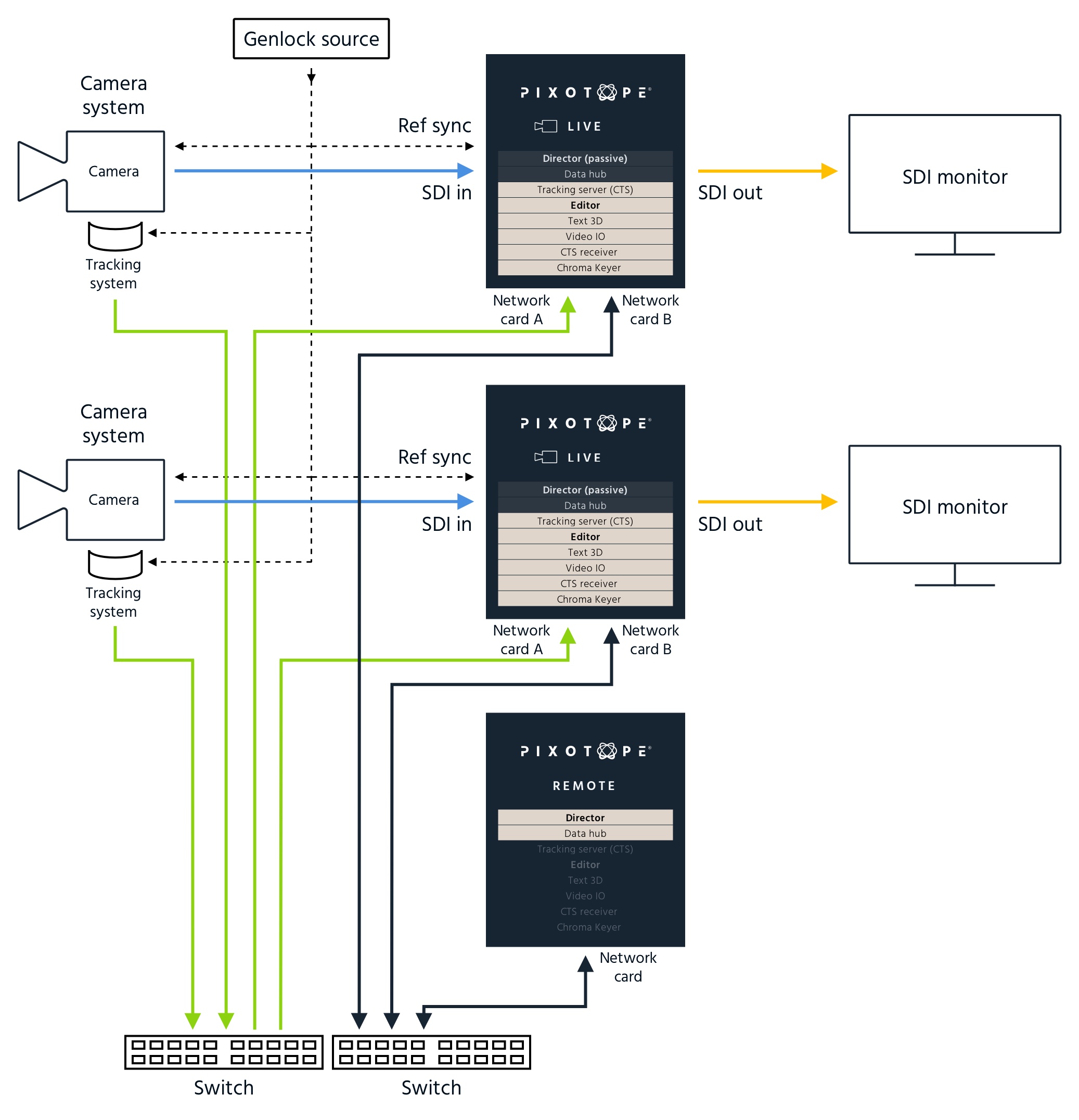1.5 | Single- and multi-machine setups
General
Pixotope can be used in a:
Every Pixotope production needs:
- 1 Data hub
- Can be run on any machine in the Data hub network
1 machine per camera
1 Live license per machine
Learn more about 1.5 | License types: Live, Artist or Remote.
- 1 Tracking Server per machine/camera (CTS)
The Director is installed on all Pixotope machines.
Best practices
The following best practices are recommendations. However, a different setup might fit your specific production better.
Let us know about your setup via feedback.pixotope.com.
Single-camera production
Single-camera, single-machine setup
A single-camera, single-machine setup looks like this:
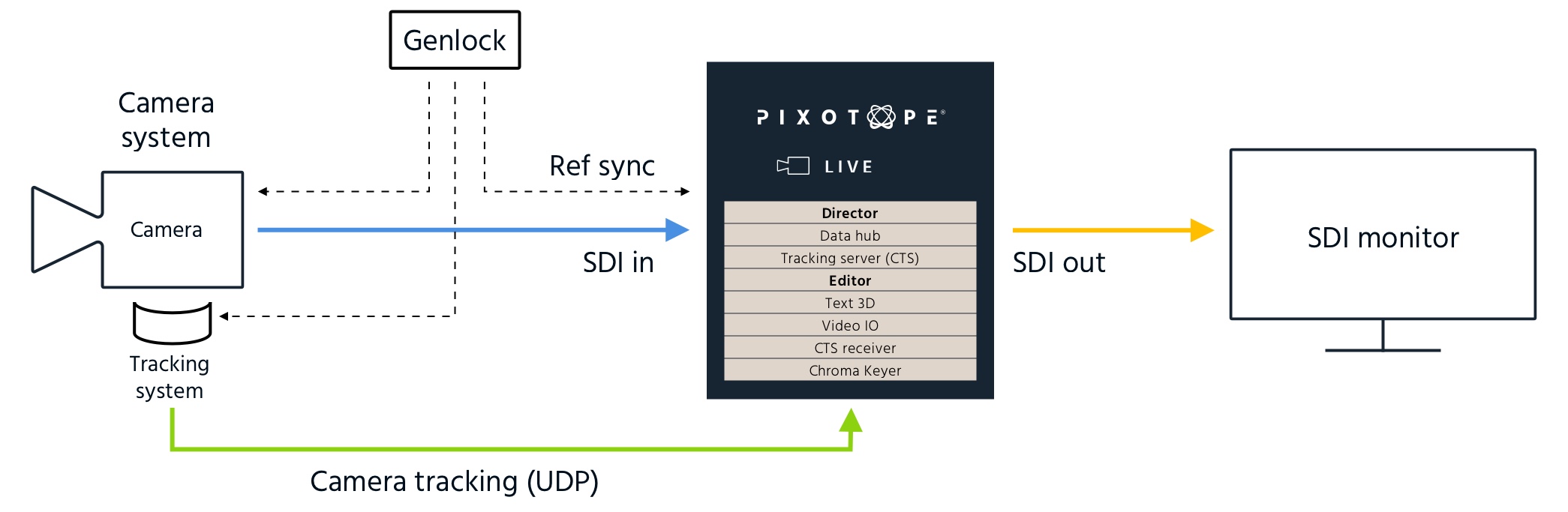
Single-camera, multi-machine setup
For redundancy reasons, a second machine with the same camera, tracking and Ref inputs can be set up. It is also possible to set up a separate Data hub and/or main Director machine.
Multi-camera production
For setting up a multi-machine production there are 2 ways to work.
The Unreal project folders themselves have to be synced manually between machines. This can be done using a version control system such as Perforce.
Parallel setup (recommended)
The camera setups are done on each machine. This way the work can be done in parallel to speed up the process.
- Choose which computer should run the Data hub
- Can be a completely separate machine
- Run a separate Camera Tracking Server for every camera system/render machine
On every render machine, under SETUP → General → Settings set the "Control mode" to "This machine"
If you are upgrading from an existing project, there may be settings that conflict with the parallel setup model, preventing you from switching to "This machine". In this case, you need to do the following steps before changing the control mode:
- Remove ALL routing of camera systems, media in- and outputs and object trackers to other machines on SETUP → Routing → Camera, Media and object routing
- Change ALL routing of camera systems and object tracker groups to the local tracking server on SETUP → Routing → Incoming tracking data routing
- Do the setup (configuration and calibration of each camera system) separately on each machine
- Choose a main Director to control the production from
Central setup
- Choose your main machine
- This machine is your main Director and should run Data hub
The main Director is the Director you would use to do the setup (configuration and calibration of camera systems)
- On this main machine, under SETUP → General → Settings set the "Control mode" to "All machines"
- Add Tracking Server(s)
- Run a separate Tracking Server for every camera system on its machine
- Do the setup (configuration and calibration of each camera system) from the main Director
- Control the production from the main Director
Examples
Multi-camera setup with a separate tracking data network
This is a multi-camera setup with:
- a main machine running the main Director and Data hub, chosen from one of the render machines
- 1 Tracking Server per tracked camera, running on its machine
- 1 network for Data hub/Director communication
- 1 network for tracking data
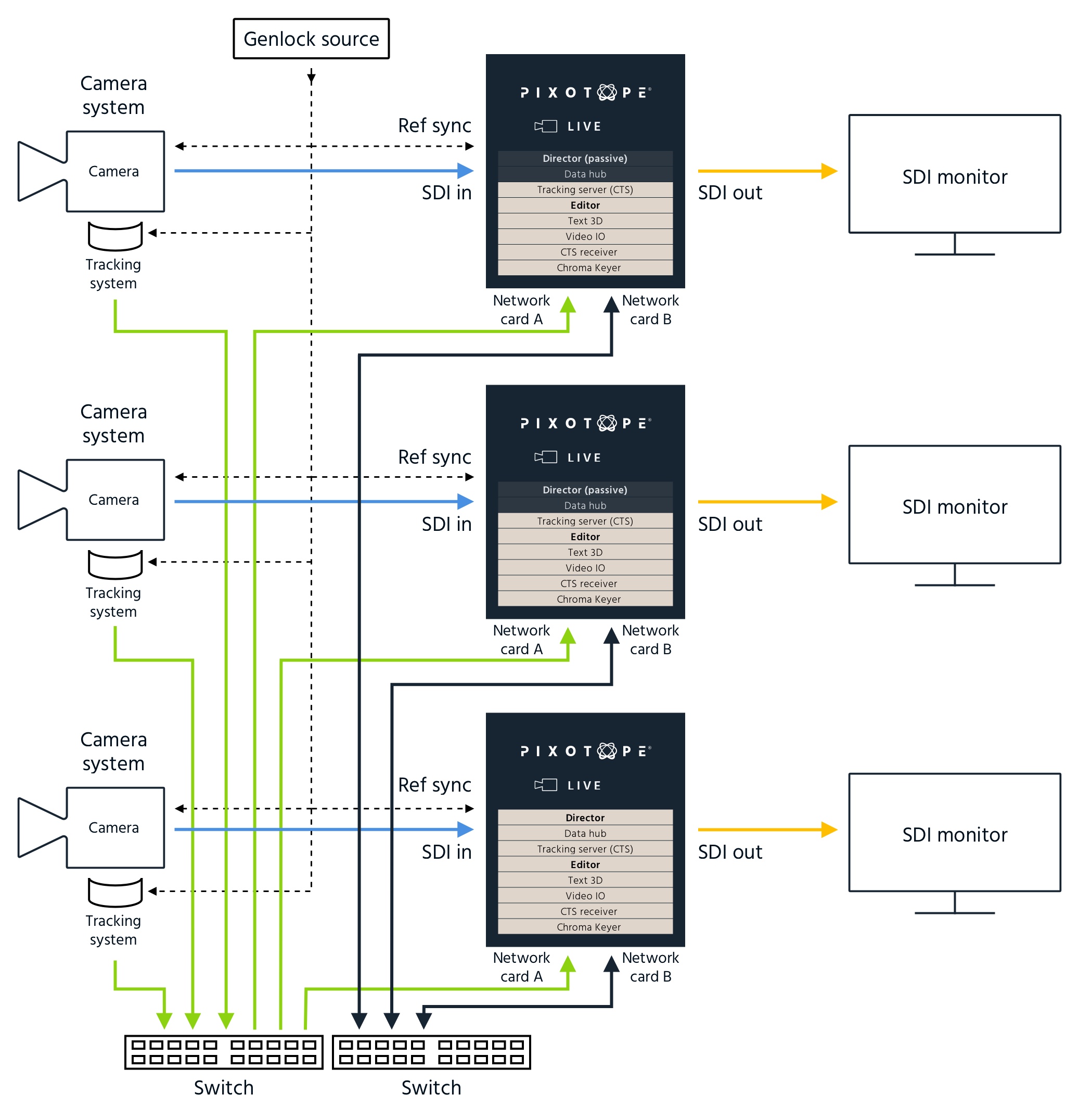
Multi-camera setup with a separate Director/Data hub machine
This is a multi-camera setup with:
- the main Director and Data hub, running on a separate machine (Remote license)
- 1 Tracking Server per tracked camera, running on the relevant machine
- 1 shared network for Data hub/Director communication and tracking data