1.5 | Setting up camera tracking
Add camera system
A camera system is a camera including its lens and a tracking system. The result is a tracked camera with various parameters tracked depending on the tracking system used.
- Click "Add camera system"
- Give it a descriptive name
Camera
- Choose a filmback size
- Choose from the drop-down of known cameras, or refer to the documentation of your camera and create your own
- Choose your lens aperture
- This is important when visualizing depth of field later on
Camera tracking
Here you configure everything related to the camera tracking system.
- Choose the assigned tracking server
Best practice: Run a separate Tracking Server for every camera system on the machine the camera system will be routed to
Learn more about the Tracking server and Tracking data routing
- Change the port if needed
- Choose the camera tracking protocol your camera tracking system uses
- Optionally override some advanced settings
- The "Advanced" section covers protocol-specific details and how the data should be mapped. When you calibrate tracking, you might have to come back here if the camera movement is mapped wrongly.

- The "Advanced" section covers protocol-specific details and how the data should be mapped. When you calibrate tracking, you might have to come back here if the camera movement is mapped wrongly.
- Choose a camera mount
- Depending on the camera tracking protocols, you can choose between 3 different camera mount types:
- No mount setup
- For advanced camera tracking systems that provide correct position and rotation values out of the box
- For untracked cameras
- Tripod/Dolly
- For tripods and dolly-mounted cameras
- Camera crane
- For camera-crane-mounted cameras
- No mount setup
- The helper images provide information on the measurements needed.


- Depending on the camera tracking protocols, you can choose between 3 different camera mount types:
- Optionally choose a lens file under "Lens tracking" → "Advanced"
- Camera tracking systems most often have lens data (focus and/or zoom) integrated into their configurations. However, if you need to use a custom lens configuration, choose the lens file from the drop-down menu, and optionally edit the zoom and focus encoder limits.
- A lens file contains additional calibration data for the lenses you are using. It can include the following parameters: Focus Distance, Distortion, Nodal Offset, FOV, and Center offset. These files can be generated:
- manually by using the provided lens file template
- by our internal Lens Calibration tool
- from lens files of other manufacturers, using our internal conversion tools
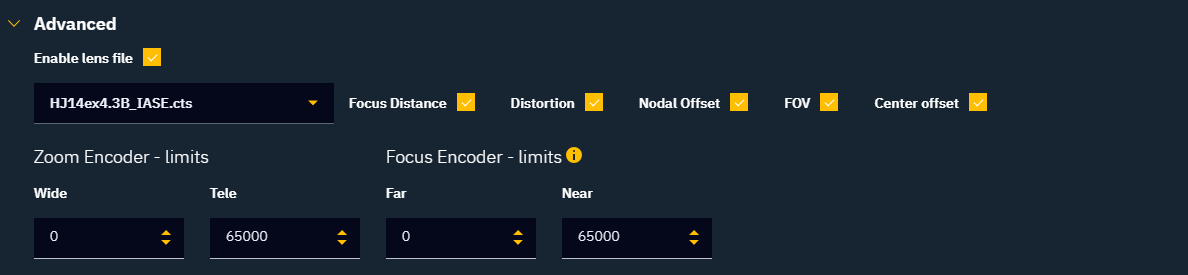
Learn more about 1.5 | Lens files in Pixotope.
- A lens file contains additional calibration data for the lenses you are using. It can include the following parameters: Focus Distance, Distortion, Nodal Offset, FOV, and Center offset. These files can be generated:
- Camera tracking systems most often have lens data (focus and/or zoom) integrated into their configurations. However, if you need to use a custom lens configuration, choose the lens file from the drop-down menu, and optionally edit the zoom and focus encoder limits.