1.5 | Adding a virtual monitor or other video feeds
Pixotope supports adding multiple additional SDI video feeds (Input Media) as textures in addition to the tracked camera feed.
Video tutorial - Input Media - video material.
Setup in Director
To access Input Media inside the Editor, the Media Inputs must be configured in the Director:
- Add Media Input in SETUP → Configure → Video I/O
- Route Media Input in SETUP → Configure → Routing
See 1.5 | Setting up a Pixotope machine for details.
Preview in Editor
When correctly configured, the Media Inputs can be previewed using the "Utilities" panel.
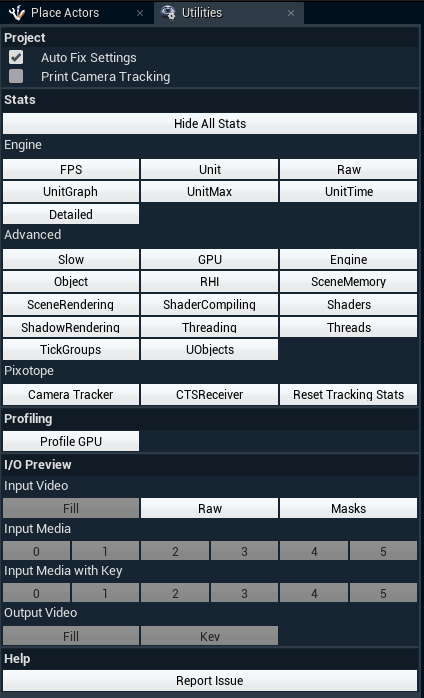
Add texture to object
To add the media input texture to an object:
- Select the object in the World Outliner
- In the "Details" panel, click "+ Add Component"
- Add "Media Video Component" to the object
.png?inst-v=e18ca11a-3fdb-407a-9b93-af560f8c2168)
Route Input Media to texture
- In the "Details" panel, enter the correct zero-based index for your media:
.png?inst-v=e18ca11a-3fdb-407a-9b93-af560f8c2168)
Verify result
- Click "Preview Live", as the Media input will not show up while in Edit mode
Learn more about 1.5 | Edit, Preview Live and LIVE mode in the Pixotope Editor.
Options
There are a couple of options of interest on the media video component:
- "Use Mip Maps" – whether to use mip maps on the component or not. This will give a blurrier but less "grainy" result at long distances. Enabled by default.
- "Use Unjittered Projection" will move the media video component past Unreal Engine TAA, giving a much sharper result. However, it will only work correctly on flat or almost flat surfaces. Enabled by default.
- "Gamma shift in Video Mode" – in Video mode the media video component will be affected by the Unreal Engine filmic tonemapper (unless moved past post-processing). Enabling this option compensates for this so that the resulting output is in the correct gamma space. Enabled by default.
And in world settings:
- "Move Media Inputs Past Tonemapping" will make media inputs unaffected by post-processing and tonemapping. This requires them to have "Use Unjittered Projection" enabled. Disabled by default.